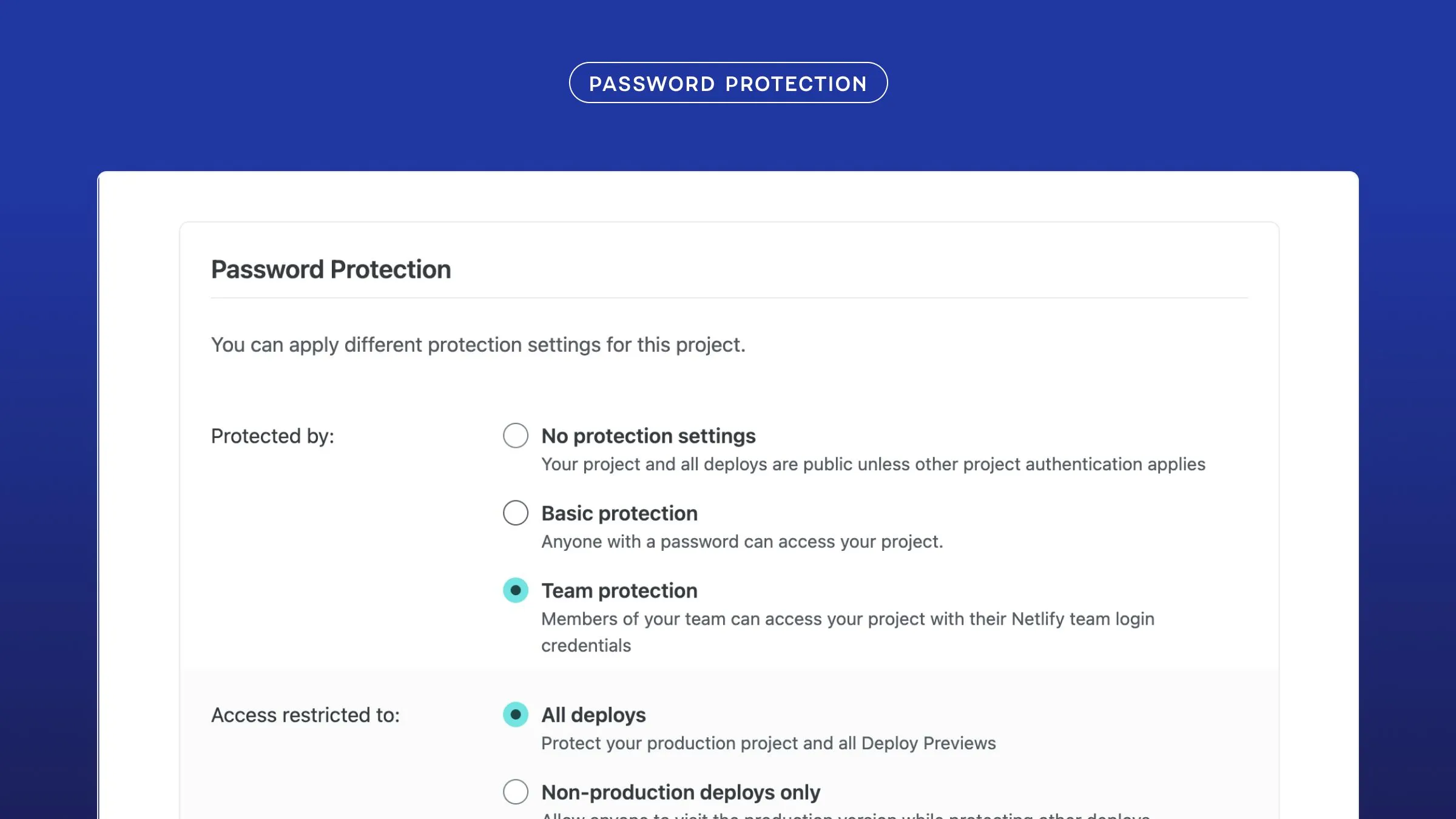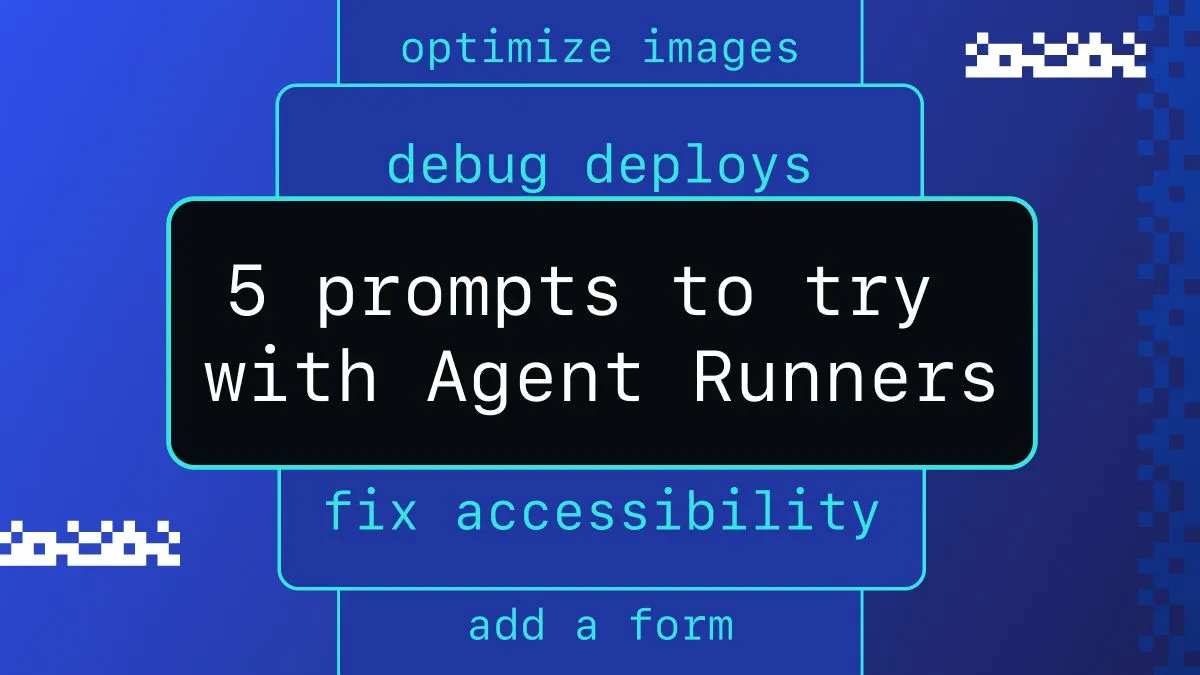While Netlify CMS has enough functionality for many sites out of the box, some sites are going to need a setup geared specifically for their use case. This post is the first in a series designed to give a straightforward look at extending the CMS — starting with creating custom widgets.
Our example project
To illustrate extending the CMS, we’ll be creating a site that uses reveal-md to create web-based slideshows from Markdown documents. The build process for the site itself is quite simple, so I won’t be going over that in the blog posts themselves. If you’re interested in the setup, you can take a look at the GitHub repo. You can also see an example of the finished site as it progresses at https://cms-presentations-example.netlify.com.
What are widgets?
Each collection in Netlify CMS is made up of a series of fields, each corresponding either to a frontmatter field or to the body of the entry. Each field is represented in the entry editing page by a widget, which is made up of two React components — one for the editing control and one for the preview.
For instance, take a look at this section of the example config for Netlify CMS:
collections: # A list of collections the CMS should be able to edit - name: "posts" # Used in routes, ie.: /admin/collections/:slug/edit label: "Post" # Used in the UI, ie.: "New Post" folder: "_posts" slug: "{% raw %}{{year}}{% endraw %}-{% raw %}{{month}}{% endraw %}-{% raw %}{{day}}{% endraw %}-{% raw %}{{slug}}{% endraw %}" create: true # Allow users to create new documents in this collection fields: # The fields each document in this collection have - {label: "Title", name: "title", widget: "string", tagname: "h1"} - {label: "Publish Date", name: "date", widget: "datetime", format: "YYYY-MM-DD hh:mma"} - {label: "Cover Image", name: "image", widget: "image", required: false, tagname: ""} - {label: "Body", name: "body", widget: "markdown"} meta: - {label: "SEO Description", name: "description", widget: "text"}Each field has an associated widget, and can also set additional settings for that widget. body is a special field — it’s not an entry in the frontmatter, but rather the body of the entry without the frontmatter.
The CMS comes with a number of built-in widgets, which we can use to help create our own. Adding a new widget to the CMS is as simple as the following (a full example will come later on):
CMS.registerWidget( "newWidget", // Widget name newWidgetControl, // Editor component newWidgetPreview // Preview component (this is optional));Once this is done, you can enable it by adding it to a field in one of the collections in your `config.yml, like so:
collections: - name: someCollection
# ... #
fields: - label: "Some Field" name: someField widget: newWidgetNow the field will be both edited and previewed using the React components for newWidget.
Getting started
To follow along with the code, you’ll want to get a build system set up that allows you to use ES6, npm modules, and JSX. I won’t go into detail on that here, but you can see a simple webpack config that enables these in the GitHub repo.
First, we’ll want to install netlify-cms as a dependency:
$ npm install --save netlify-cmsNext, we’ll create a cms.js which will be the entry point into our application (this is at src/cms/cms.js in the repo). This will import the CMS and our new widget (which we haven’t written yet). After compilation, this will be used instead of the normal CMS script in the CMS’ index.html.
import CMS from "netlify-cms";
import { SlidesControl, SlidesPreview } from "./Slides";
CMS.registerWidget("slides", SlidesControl, SlidesPreview);To actually use this widget, we assign it to one of our fields in the config.yml:
collections: - name: presentations
# ... #
fields: - {label: Title, name: title, widget: string, tagname: ""} - label: Body name: body widget: slidesNow we can start creating the widget itself.
Minimum viable widget
First off, we’ll need to install React to use JSX. We’ll also be using styled-components to add a little CSS:
$ npm install --save react styled-componentsNow we’ll create src/cms/Slides.js and add some boilerplate:
import React, { Component } from "react";import styled from "styled-components";
// This is the editing componentexport class SlidesControl extends Component { render() { return <div></div>; }}
// This is the preview componentexport const SlidesPreview = props => <div></div>;Props for widget components
That’s the minimum, but it’s not very useful now. In order to make widgets work, we use the props handed in. The widget components receive several props:
value: the current value of the field. This comes from post frontmatter, unless it is the “body” field, in which case it contains the whole content except the frontmatter. Our “slides” widget is designed to be used on a “body” field made up of Markdown.field: the field object in theconfig.yml, as an Immutable.js Map. Can be used to allow specification of widget options in the config.forId: the string ID of the field. Equivalent tofield.get("name"). (Control component only.).onChange: a function we call with the updated value of the field. (Control component only.).onAddAsset,onRemoveAsset, andgetAsset: lets us handle adding, removing, and retrieving resources that this field uses but are not stored directly in the field (usually images). (Control component only.)
reveal-md uses a Markdown document to create slides, with a given separator. By default, it’s ---. We’ll hardcode that in the control for now. The SlidesControl is going to simply split the individual slides apart and create a (currently nonexistent) SlideControl for each one.
const separator = "\n\n---n\n";
export class SlidesControl extends Component { getValue() { return this.props.value ? this.props.value : ""; }
handleSlideChange(value, i) { const newValues = this.getValue().split(separator); newValues[i] = value; this.props.onChange(newValues.join(separator)); }
render() { const slides = this.getValue().split(separator); const slideControls = slides.map((slideContent, i) => ( <SlideControl {...this.props} key={i} value={slideContent} onChange={value => this.handleSlideChange(value, i)} /> )); return <div>{slideControls}</div>; }}We’ll add similar functionality to SlidesPreview, likewise delegating to a per-slide component:
export const SlidesPreview = props => ( <div> {props.value .split(props.field.get("separator", defaultSeparator)) .map((val, i) => <SlidePreview {...props} key={i} value={val} />)} </div>);Using the field prop for widget settings
The default slide separator, ---, is pretty common in Markdown. We’ll allow people to set a different one in their config.yml by using the field prop. In order to get individual slides from the full Markdown, we’ll need to split the body based on the separator. We’re going to delegate the individual slides to their own React components, SlideControl and SlidePreview.
const defaultSeparator = "\n\n---n\n";
export class SlidesControl extends Component { getValue() { return this.props.value ? this.props.value : ""; }
handleSlideChange(value, i) { const newValues = this.getValue().split( this.props.field.get("separator", defaultSeparator) ); newValues[i] = value; this.props.onChange( newValues.join(this.props.field.get("separator", defaultSeparator)) ); }
render() { const slides = this.getValue().split( this.props.field.get("separator", defaultSeparator) ); const slideControls = slides.map((slideContent, i) => ( <SlideControl {...this.props} key={i} value={slideContent} onChange={value => this.handleSlideChange(value, i)} /> )); return <div>{slideControls}</div>; }}Our reveal-md config has the separator set to "\\n\\n<!--s-->\\n\\n", so let’s set that in the CMS config as well:
collections: - name: presentations
# ... #
fields: - {label: Title, name: title, widget: string, tagname: ""} - label: Body name: body widget: slides separator: "\n\n<!--s-->\n\n"Creating the slide controls
Now we need those two components! First, let’s get to the editor. It would be pretty disappointing if we had to invent our own markdown editor and preview, when there’s already perfectly good ones built into the CMS. Fortunately, it’s very easy to wrap other CMS widgets, since they’re just React components. We can use CMS.getWidget to get an object with control and preview components:
const SlideControlHeader = styled.div` /* styles omitted... */`;
const SlideControl = props => { const MarkdownControl = CMS.getWidget("markdown").control; return ( <div> <SlideControlHeader>Slide</SlideControlHeader> <MarkdownControl {...props} /> </div> );};
const SlidePreview = props => { const MarkdownPreview = CMS.getWidget("markdown").preview; return <div><hr /><MarkdownPreview {...props} /></div>;};(You can find the omitted styles at the Slides.js file in the repo.)
Adding controls
We should have a working slide editor now! There’s a few problems still, though:
- You can’t create new slides. (Technically, you can, you just have to enter the slide separator manually, but that’s not a great solution.)
- You can’t delete slides.
- You can’t move slides.
To fix these, we’ll add a control bar to each slide. The bar itself with some basic styling is pretty simple:
const CommandBar = styled.div` /* styles omitted... */`;
const CommandBarButton = styled.button` /* styles omitted... */`;
const SlideCommandBar = props => ( <CommandBar> <CommandBarButton onClick={props.createSlideAbove}> + Above </CommandBarButton> <CommandBarButton onClick={props.createSlideBelow}> + Below </CommandBarButton> <CommandBarButton onClick={props.deleteSlide}> Delete </CommandBarButton> <CommandBarButton onClick={props.moveSlideUp}> Move Up </CommandBarButton> <CommandBarButton onClick={props.moveSlideDown}> Move Down </CommandBarButton> </CommandBar>);The question now is “what do we pass in as the props to the SlideCommandBar”? All of these need to change the overall value of the SlidesControl, not just the contents of an individual slide, but we want to attach them to an individual slide.
We’ll solve this by creating a function that gets an object the command bar functions for a given slide. It’ll take the current value of the slide array as a whole, as well as the index of the slide we’re at (since all the operations we care about just involve changing the array, not the contents of our particular slide).
const getSlideActions = (onChange, slides, i) => { // The Array.prototype.slice method, which we'll use later, mutates // its argument, so we make a copy of it here. const slidesCopy = slides.slice();
return { createSlideAbove: () => { slidesCopy.splice(i, 1, "", slides[i]); return onChange(slidesCopy); }, createSlideBelow: () => { slidesCopy.splice(i + 1, 0, ""); return onChange(slidesCopy); }, deleteSlide: () => { slidesCopy.splice(i, 1); return onChange(slidesCopy); }, moveSlideUp: () => { if (i === 0) { return onChange(slidesCopy); } }, moveSlideDown: () => { if (i === slidesCopy.length) { return onChange(slidesCopy); } slidesCopy.splice(i, 2, slides[i + 1], slides[i]); return onChange(slidesCopy); } };};Now we can create these functions when rendering the SlideControls and pass them in as props:
export class SlidesControl extends Component {
/* ... */
getSlideCommandBarActions(slides, i) { return getSlideActions( newSlides => this.props.onChange( newSlides.join(this.props.field.get("separator", defaultSeparator)) ), slides, i ); }
render() { const slides = this.getValue().split( this.props.field.get("separator", defaultSeparator) ); const slideControls = slides.map((slideContent, i) => ( <SlideControl {...this.props} key={i} value={slideContent} onChange={value => this.handleSlideChange(value, i)} commandBarActions={this.getSlideCommandBarActions(slides, i)} /> )); return <div>{slideControls}</div>; }}Summary
You should now be able to create your own custom widgets to extend Netlify CMS to fit your content, no matter what it is.
Now that you’ve finished, you should be comfortable with the following:
- Including Netlify CMS as a dependency in your project
- Registering and enabling new widgets
- Using the props passed in to your widget to display and edit the field values
- Using field settings to allow customization of your widgets
- Wrapping existing widgets for reusing them in your own
I hope you’ve found this post helpful! If you’re interested in learning more or contributing to the project, please visit us at netlifycms.org, at the GitHub repo, or chat with us on Gitter.