If you’ve ever tried to personalize a Next.js app, you may have run into this error:
Unhandled Runtime Error
Error: Text content does not match server-rendered HTML.
See more info here: https://nextjs.org/docs/messages/react-hydration-errorThis happens when the rendered HTML (built using SSR, ISR, static export, or other Next.js rendering techniques) is updated, but the React code that hydrates after the page loads is not.
React hydration errors are frustrating. Many personalization approaches don’t work because they don’t account for the way Next.js SSR builds each page twice — the mismatch between the server-rendered and client-rendered pages is both confusing and hard to fix.
In this step-by-step tutorial, we’ll learn how we can use Next.js Advanced Middleware on Netlify to transform a Next.js app to allow for personalization, split testing, and A/B testing without needing complex workarounds (such as creating two different versions of the same page and setting up redirects or rewrites between them).
If you want to skip ahead into the result, follow these links:
Why React hydration errors happen in Next.js
In a Next.js app, pages get rendered twice:
- During the server phase using SSR, ISR, or a static export. This takes the React components and turns them into rendered HTML, which works without JavaScript enabled.
- During the client phase, called “hydration”, where the browser uses JavaScript to mount the app as React code. This turns the static HTML back into an active JavaScript application, known as a “single-page app” (SPA).
React requires that the server-rendered markup exactly matches the React SPA markup.
Transforming React code at the edge is hard due to hydration
The act of transforming HTML at the edge is fairly straightforward: set up an Edge Function, use a tool like HTMLRewriter, and you’re off to the races!
But with React hydration, you have to transform both the rendered HTML and the JavaScript that renders the SPA — this tends to be prohibitively complex in many cases.
How to transform Next.js pages and avoid React hydration errors
The common workaround for modifying Next.js pages while avoiding hydration errors is pretty unwieldy. The guidance is to create two slightly modified versions of the same page and use a rewrite to change what’s displayed.
This is fine for a split testing scenario, but doesn’t handle personalization and also creates painful maintenance headaches.
To do true personalization, we need to customize what’s displayed per user, and that currently requires a full server-rendering strategy.
In this tutorial, we’ll look at a technique that allows personalization without creating multiple versions of the page or needing to resort to full SSR for personalization.
1. Create a Next.js app
If you don’t have a Next.js app already, create one with the following commands:
# generate a new Next.js app
npx create-next-app@latest
# move into the new app (use your own app’s folder name!)
cd ./my-nextjs-appNote: you can skip this step if you already have a Next.js app created.
2. Set up a Next.js page
First, create a page in your Next.js app that you’d like to transform.
For this example, update the contents of pages/index.js in your app to the following:
import Head from 'next/head';
import styles from '../styles/Home.module.css';
export async function getStaticProps() {
return {
props: {
heading: 'The best headlines around!',
details: 'This response is static.',
},
};
}
export default function Home({ heading, details }) {
return (
<div className={styles.container}>
<Head>
<title id="title">{heading}</title>
<link rel="icon" href="/favicon.ico" />
</Head>
<main>
<h1 id="heading">{heading}</h1>
<p>
Update and replace content in Next.js and avoid React hydration
errors. <span className="details">{details}</span>
</p>
</main>
</div>
);
}Replace styles/globals.css with the following:
html,
body {
padding: 0;
margin: 0;
font-family: -apple-system, BlinkMacSystemFont, Segoe UI, Roboto, Oxygen,
Ubuntu, Cantarell, Fira Sans, Droid Sans, Helvetica Neue, sans-serif;
}
h1 {
font-size: 1.75rem;
}And replace styles/Home.module.css with the following:
.container {
margin: 3rem auto;
max-width: 90vw;
text-align: center;
width: 54ch;
}Note: transforming pages currently relies on props. Only text in props can be transformed without hydration errors.
3. Start your Next.js app locally in dev mode
Because this example needs to use the open source Next.js Advanced Middleware, which is currently only implemented by Netlify, we’ll use the Netlify CLI for development.
Run the following commands in your terminal:
# if you don’t already have the Netlify CLI, install it
npm i -g netlify-cli
# check the version — it should be at least v11.5.0
ntl -v
# start your Next.js app locally
ntl devThe site will start and you’ll see the following in your browser:
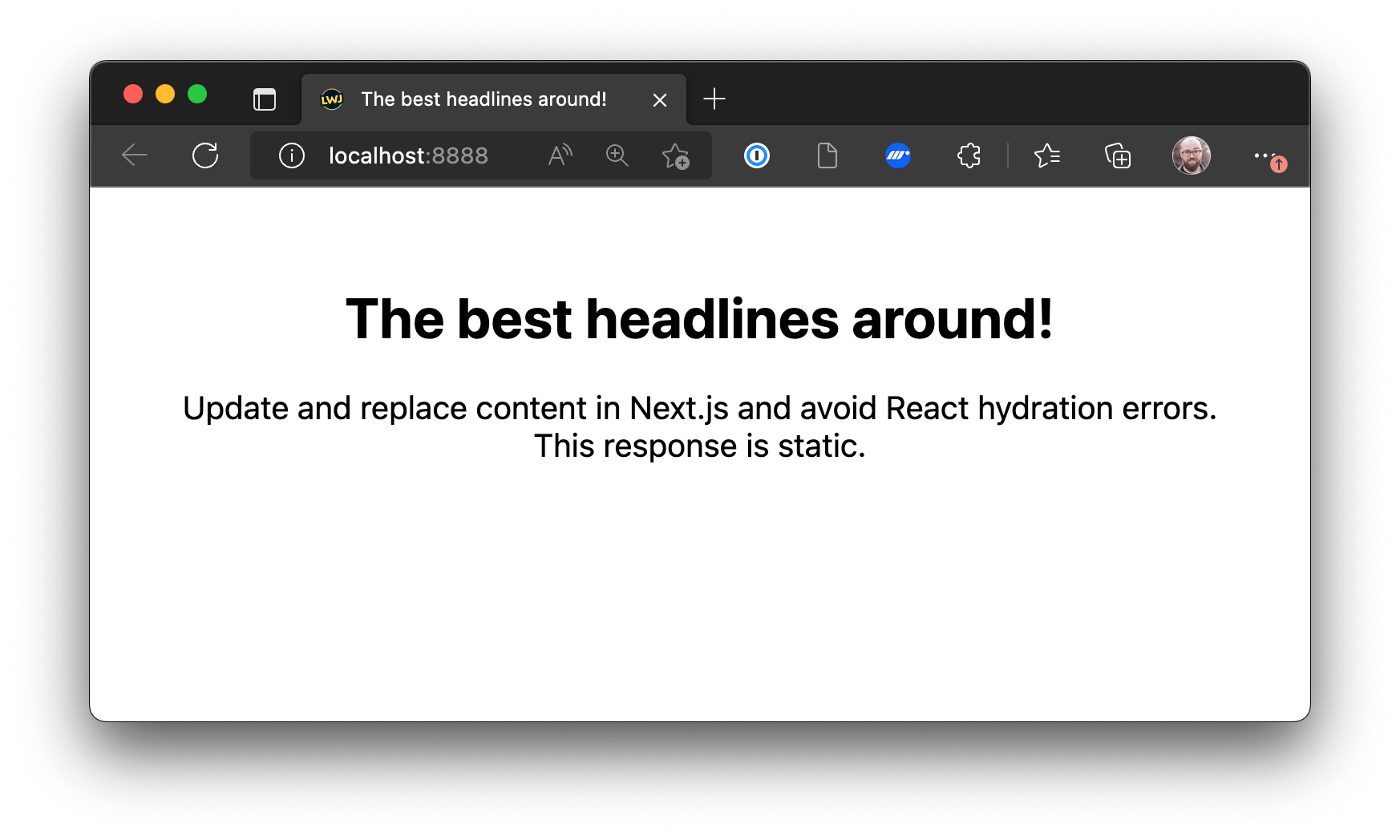
4. Add Next.js Advanced Middleware
To start transforming content, create a new file at the project root called middleware.ts.
Inside, add the following code:
import type { NextRequest } from 'next/server';
export async function middleware(nextRequest: NextRequest) {
console.log('middleware is happening!');
}Stop and restart the dev server (control + C, then ntl dev again) and middleware is happening! will be logged in the terminal whenever the page loads.
This means our middleware is working!
5. Transform Next.js page HTML and data
To avoid the React hydration error in Next.js, we need to transform not only the rendered HTML, but also the Next.js page props.
This requires modifying the page response in Next.js middleware, which currently is only possible on Netlify.
To start, install Next.js Advanced Middleware from npm:
npm i @netlify/nextNext, import MiddlewareRequest and load the request body for transformation.
import type { NextRequest } from 'next/server';
+ import { MiddlewareRequest } from '@netlify/next';
export async function middleware(nextRequest: NextRequest) {
- console.log('middleware is happening!');
+ // enable the advanced middleware features so we can modify the request
+ const middlewareRequest = new MiddlewareRequest(nextRequest);
+ const response = await middlewareRequest.next();
}When using Next.js middleware, details about the current user’s geolocation data are available. Let’s grab that to personalize the page.
import type { NextRequest } from 'next/server';
import { MiddlewareRequest } from '@netlify/next';
export async function middleware(nextRequest: NextRequest) {
// enable the advanced middleware features so we can modify the request
const middlewareRequest = new MiddlewareRequest(nextRequest);
const response = await middlewareRequest.next();
+
+ // get details about where the request is being made from
+ const geo = nextRequest.geo;
+ const place = geo?.city
+ ? `${geo.city}, ${geo.region}, ${geo.country}`
+ : 'the world';
}Next, use the location to customize the heading, and let’s update the request details as well.
import type { NextRequest } from 'next/server';
import { MiddlewareRequest } from '@netlify/next';
export async function middleware(nextRequest: NextRequest) {
// enable the advanced middleware features so we can modify the request
const middlewareRequest = new MiddlewareRequest(nextRequest);
const response = await middlewareRequest.next();
// get details about where the request is being made from
const geo = nextRequest.geo;
const place = geo?.city
? `${geo.city}, ${geo.region}, ${geo.country}`
: 'the world';
+
+ const newHeading = `The best headlines in ${place}!`;
+ const newDetails = `This response was updated from the edge.`;
}With our data ready, we can now use the provided APIs to transform both the HTML and props data:
import type { NextRequest } from 'next/server';
import { MiddlewareRequest } from '@netlify/next';
export async function middleware(nextRequest: NextRequest) {
// enable the advanced middleware features so we can modify the request
const middlewareRequest = new MiddlewareRequest(nextRequest);
const response = await middlewareRequest.next();
// get details about where the request is being made from
const geo = nextRequest.geo;
const place = geo?.city
? `${geo.city}, ${geo.region}, ${geo.country}`
: 'the world';
const newHeading = `The best headlines in ${place}!`;
const newDetails = `This response was updated from the edge.`;
+
+ // update the text in the HTML (what was rendered through SSR)
+ response.replaceText('#title', newHeading);
+ response.replaceText('#heading', newHeading);
+ response.replaceText('.details', newDetails);
+
+ // update the page props (what was set in getStaticProps)
+ response.setPageProp('heading', newHeading);
+ response.setPageProp('details', newDetails);
+
+ // send the transformed response to the browser for rendering
+ return response;
}Note: if you want to see the hydration problem, leave out the
setPagePropcalls, which will cause the rendered HTML and page props to be out of sync, resulting in the React hydration error.
Save the file, then reload the browser to see you Next.js page successfully transformed at the edge!
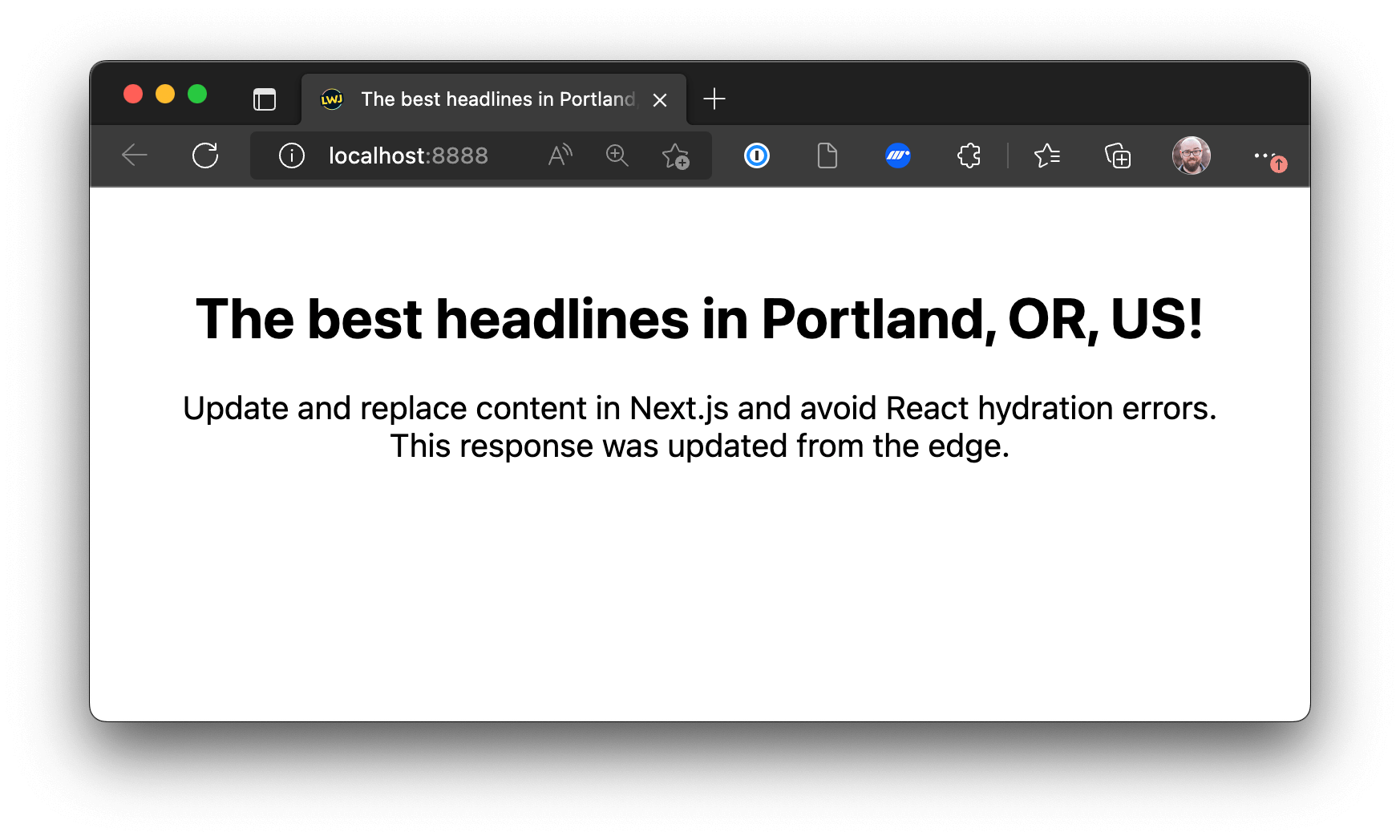
6. Deploy your Next.js site to Netlify
At the moment, only Netlify has support for transforming response HTML and page props in Next.js, so we’ll deploy our site there.
# initialize a new Git repo
git init
# add all the files and commit them
git add -A
git commit -m 'feat: initial commit'
# create a new GitHub repo using the GitHub CLI
# follow the prompts to push the local repo up to GitHub
# learn about the GitHub CLI here: https://cli.github.com/
gh repo create
# if you’re not already logged into Netlify, do that now
ntl login
# create a new Netlify site from your GitHub repo
# create & configure a new site — all defaults will work
ntl initOnce the command has run, your site will start deploying and will be live in a minute or two. Visit the URL you created to see the transformed output.
Go build personalized Next.js apps!
Go check out the demo, then build your own powerful, personalized experiences at the edge! See the source code









